A desktop personal computer is a most popular mode of personal computer. The system unit of the desktop personal computer can lie flat on the desk or table. In desktop personal computer, is usually placed on the system unit. A Purchasing a home or business computer can be a big and sometimes costly decision. Below is a listing of helpful suggestions for what to look for and ask when purchasing a home or business computer new or used.
NEW vs. USED
Today there are two options to buy a computer, a new or used computer. Used computer are some time out of date, but you can buy it with very low price as compare to new computer, but I think branded or used computer are much stable than a new computer. Before purchasing a computer consider if you should purchase a new or used computer. Many individuals sell computer before they are out of date allow you to purchase a relatively decent computer. Before purchasing a new computer from a computer manufacture look at what is available and review the below precautions when purchasing a computer.
More Considerations
When purchasing a computer it is likely that you will have a general idea of what you may like in the computer or how you would like to configure the computer. Below is a listing of the various components likely to be found in a computer and recommendations and tips when considering any of the following components.
Case
Generally there are two types of Computer Case are available in market, for Example Tower case and desktop case. The system unit of the desktop personal computer can lie flat on the desk or table and the monitor is usually placed on the system unit. An other model of the computer case is known tower. The system unit of the tower PC is vertically placed on the desk or table. But purchasing a computer case is generally not an important consideration when you are going to buy a Computer. However it depends upon the user needs and choice to building a computer case may find it important to consider the following considerations.
CD Media
CD-R -always will be an important consideration to think about when purchasing a new computer or used computer. A CD-writer or recorder (or simply CD-R drive) is used to write data on CD-R disks. Usually, a CD-writer can read information from CD as well as write information on CD, The locally produced CD-R disks are created with CD writer. The speed of these drives is up to 52X or more.
CD-RW - You must have a CD-RW drive to write date on the CD-RW. These drives have read and write speed is up to 52X or more but the re-write speed is 10X or more. The CD-RW drive is advanced and more expensive than CD-R drive. It can write data on both CD-R and CD-RW discs and also read data from them
DVD - DVD stands for Digital Video Disk Versatile Disc. DVD-ROM is an extremely high capacity optical disc with storage capacity from 4.7 GB to 17 GB.
Hard Drive
Hard drives have and always will be an important consideration to think about when purchasing a new computer or used computer. Hard disk is most commonly used storage device in personal computers and laptop computers. Most application programs and operation systems require hard disk for installation and operation.
Processor
The computer processor is and will always be an important consideration when purchasing a computer. Processor is considered the brain of the computer. The CPU fetches instructions of program from main memory and executes them one by one. The speed of the CPU is measured in Mega Hertz or Giga Hertz and speed from 500 MHz to 3.4 GHz, it depends upon a user needs, that is why purchasing a processor is an important consideration when building or buying a computer. There are several considerations and additional information about what to ask and look for when purchasing a processor directly or already installed into a computer.
Tips On Buying A Desktop Computer
Unknown, Monday, December 8, 2008How to avoid fake Security Warnings or pop-up?
Unknown, Thursday, December 4, 2008When you are browsing the internet and suddenly a window pop up with different messages for example" free update for your computer ","scan your computer with free antivirus". May be some pop-ups messages helpful for you but you should read first in detail before clicking it. Pop-ups basically an advertiser message or unwanted program and website that might be disturb your computer performance.
If you are working with Internet Explorer and want to block the pop-ups windows and unwanted messages. Open the Internet Explorer and click on Tools menu and go to Pop-up Blocker option, here you can Turn Off Pop-up Blocker to block pop-up from all websites. But you have option to allow some websites for pop-up. For this purpose open the Pop-up Blocker Setting. Here you can add some specific websites name to allow for pop-up and click Add. If you feel any problem to block any pop-up message due to some problem, simply click on the X at the right top of the pop-up windows.
How to enjoy Windows Media Player using shortcuts keys?
Unknown, Wednesday, December 3, 2008ALT+1 Adjust zoom to 50 percent
ALT+2 Adjust zoom to 100 percent
ALT+3 Adjust zoom to 200 percent
ALT+ENTER Display the video in full mode
ALT+F Go to media player File Menu
ALT+T Go to media player Tools Menu
ALT+V Go to media player View Menu
ALT+P Go to media player Play Menu
ALT+F4 Use to close media player
src="http://pagead2.googlesyndication.com/pagead/show_ads.js">
CTRL+1 Display media player in full mode
CTRL+2 Display media player in skin mode
CTRL+B Use to play the previous item in media player
CTRL+F Use to play the next item in media player
CTRL+E Use to Eject CD or DVD from CD or DVD drive
CTRL+P Use to Play or Pause the item in media player
CTRL+T Use to Repeat the items in media player
CTRL+SHIFT+B Use to Rewind a file in media player
CTRL+SHIFT+F Use to Fast Forward a file in media player
CTRL+SHIFT+S Use to play items slower than a normal speed
CTRL+SHIFT+ G Use to play items faster than a normal speed
CTRL+SHIFT+ N Use to play items at normal speed in media player
F8 Use to mute the volume in media player
F9 Use to decrease the volume in media player
F10 Use to increase the volume in media player
ENTER or SPACEBAR Use to play an item
How to create your own shortcut key for favorite programs?
Unknown,You can create your own keyboard shortcut to open any your favorite programs, files and folders. This tip is very useful, if you want to create quick keyboard shortcuts to open most often used programs. But note that you can create keyboard shortcut only with program shortcut on your desktop or the start menu programs.
Follow the giving steps to create keyboard shortcut for your favorite program:
* First right click on desktop shortcut or on any start menu program and choose Properties from the menu. 
# Here under the shortcut tab, click in Shortcut key box.
# Now press any key on your keyboard that you want to use as combination with CTRL+ALT. For example, if you want to create keyboard shortcut to open MSN Messenger, simply press 9, your keyboard shortcut for MSN Messenger will be CTRL+ALT+9.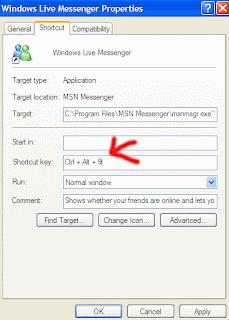
Now press OK button and test your shortcut key.
